When you are developing UWP apps, you mostly target a lower Windows 10 version than the one you currently have installed. Every Windows 10 version has its own SDK. It is not a requirement to have the SDK that matches the target minimum version installed. The dialog will show all released SDK versions that are less than or equal to the target platform version, regardless of whether they are installed or not.
In addition, the Visual Studio Installer does not detect Windows 10 SDKs already installed on your system. It suggests that Windows 10 SDKs are installed per each Visual Studio, which is not true. Windows 10 SDKs are shared by all Visual Studio installations. You must check them manually, but the required space will not increase. This means that after you upgrade to Visual Studio 2019, you might overlook that you still have older Windows 10 SDKs installed, which occupy your disk space.
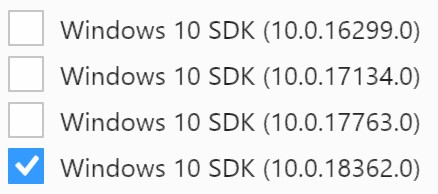
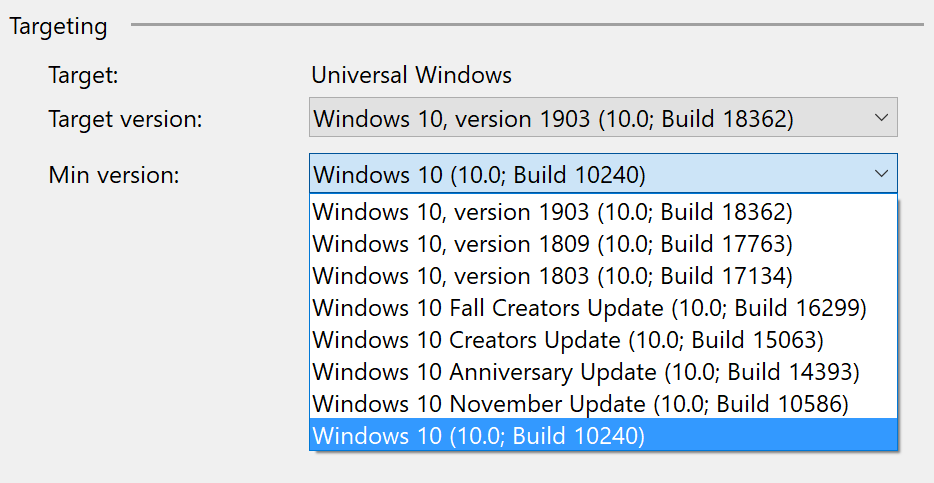
Target version
The target version is the highest version of Windows 10 you support. Your app can use API contracts available in this version of Windows 10. You can only choose from versions that correspond with the Windows 10 SDKs you have installed.
You can download old Windows 10 SDKs from the Windows SDK and emulator archive. If you install them, Visual Studio 2019 will recognize them.
Min version
Your UWP app can be backward compatible with older Windows 10 versions. When you choose the minimum version you target, you must
- make sure you don’t use any XAML controls or
- you don’t call any universal API contracts
that were introduced in the higher Windows 10 version. Of course, you can still selectively execute different code depending on the Windows 10 version your application runs on. This mechanism guarantees that your app will not be installed on a system lower than the minimum version.
The dialog in project properties does not update the TargetDeviceFamily in your appxmanifest file. I highly recommend updating it manually to match the settings in the dialog.
