Azure Portal sometimes fails to load. It has happened to me several times. It was always caused by exceeding the quota of HTML5 Local Storage. The solution is as simple as clearing the storage and navigating to the portal again. Microsoft Edge contains hidden Developer Tools that help with tasks like this. You can also delete your entire browsing history, but it will affect all websites, not just Azure Portal.
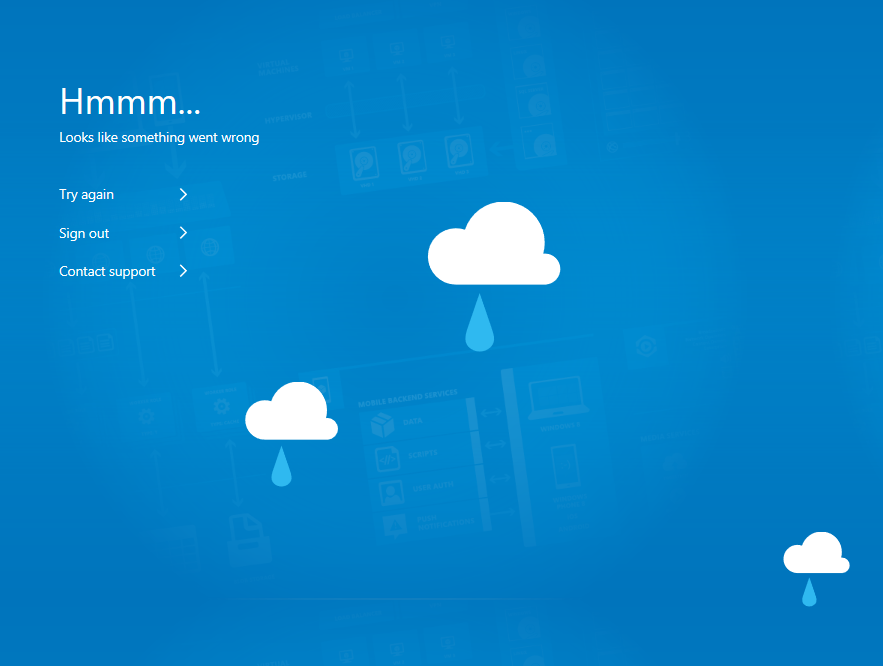
To fix this issue, follow the steps below:
- Press F12
- Navigate to the Debugger tab
- Make sure the folder icon below the play button is selected
- Expand Local storage and select
portal.azure.com - Select the first item and hold the Delete key until all values are removed
- Type
portal.azure.cominto the address bar again
The error page should contain a fourth option which would delete all cookies and Local Storage content and navigate the user back.
